Creating effects around your type can be essential for high quality pieces of art and design. Sometimes your image can overpower your message, rendering the image useless. In this tutorial, we look at how you can make quick special effects to your writing to help make it stand out from the rest of your image.
Step 1: Setting up your document
For the purpose of this tutorial, I have set up a new web based document (72dpi) with a size of 500x500px. This has had a gradient put over it and a piece of text on a separate layer which will make things easier to edit later on in this tutorial.
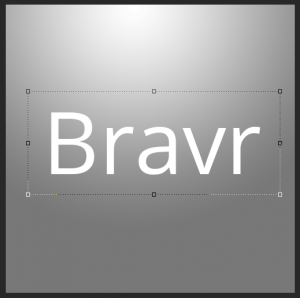 Step 2: Opening the Blending Options
Step 2: Opening the Blending Options
Right click on your text layer and click on ‘Blending Options’, this will be near the top and is where all the effects will be.
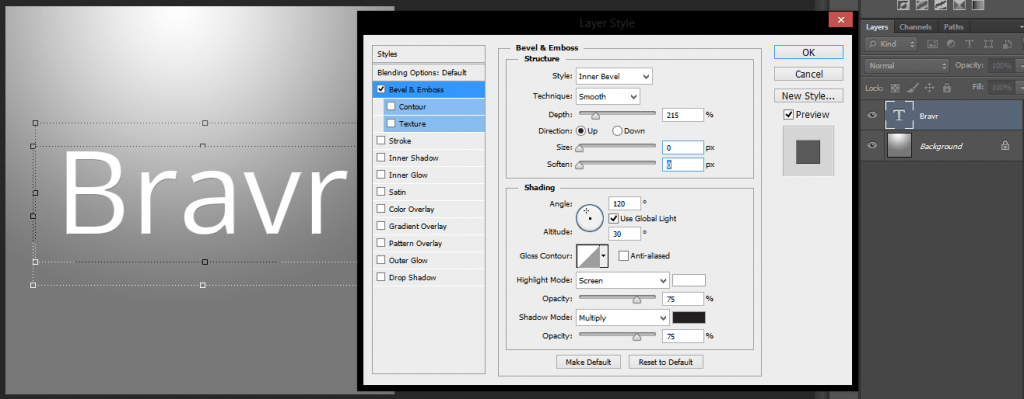
As you can see there are numerous effects you can add. It is best that you play with this to find out what it can do. Remember that each image will have different effects that will beneficial, sometimes no effects are needed at all. For the purpose of this tutorial I will be adding a few to make the text stand out in a 3D manner.
For the image shown below, I kept things nice and tidy by adding the following:
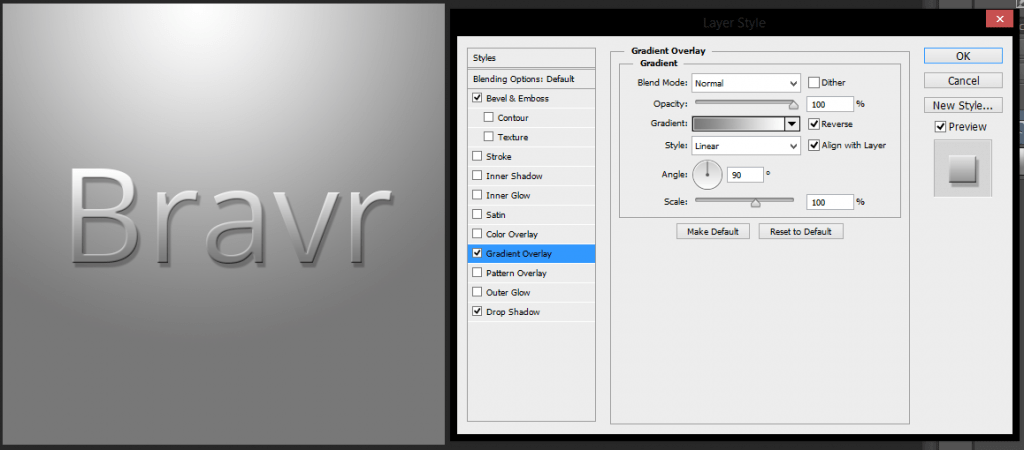
Getting familiar with the blending options is a must. You can also apply it to image based layers and is one of the first thing all Photoshop users should learn. It is really simple to use, yet has some of the most powerful effects to choose from.